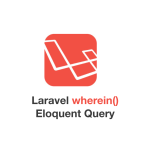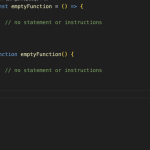The Tesco Clubcard is a beloved loyalty program that rewards Tesco customers with various benefits and discounts. By adding it to your Apple Wallet, you can conveniently access your Clubcard on your iOS device, eliminating the need to carry a physical card.
1. What is Tesco Clubcard?
Tesco Clubcard is a loyalty program offered by Tesco, one of the largest supermarket chains in the UK. It allows customers to collect points for every purchase made at Tesco, which can then be redeemed for discounts and vouchers.
2. Benefits of Adding Tesco Clubcard to Apple Wallet
- Instant Access: Your Clubcard is just a tap away on your Apple device.
- Digital Coupons: Receive exclusive digital coupons and offers directly to your Apple Wallet.
- Reduce Clutter: Say goodbye to carrying multiple plastic cards.
- Easy Tracking: Keep track of your points and rewards effortlessly.
3. Pre-Requisites
Before you get started, make sure you have the following:
- An Apple device (iPhone or iPad) with iOS 15 or later.
- The Tesco mobile app installed on your device.
- A Tesco Clubcard account.
Step 1: Ensure Your Tesco App is Installed
If you haven't already, visit the App Store and download the Tesco app.
Step 2: Open the Tesco App
Launch the Tesco app by tapping on its icon.
Step 3: Log in to Your Tesco Account
Enter your Tesco Clubcard account credentials to log in.
Step 4: Access Your Clubcard
Once logged in, navigate to the "Clubcard" section within the app.
Step 5: Add to Apple Wallet
Look for the "Add to Apple Wallet" option within the Clubcard section and tap it.
Step 6: Verification
Follow the on-screen instructions to verify your identity. This step ensures that only you can access your Clubcard on your Apple Wallet.
Troubleshooting Tips
If you encounter any issues during the process, try the following:
- Ensure you have a stable internet connection.
- Update your Tesco app to the latest version.
- Restart your device.
Frequently Asked Questions (FAQs)
Is it safe to add my Clubcard to Apple Wallet?
Yes, it's safe. Apple Wallet uses secure encryption to protect your data.
Can I still use my physical Clubcard?
Yes, you can continue to use your physical card if you prefer.
Do I need to have a data connection to access my Clubcard?
No, you can access your Clubcard offline once it's added to Apple Wallet.
Can I use my Clubcard at Tesco self-checkout with Apple Wallet?
Yes, you can scan your Clubcard from Apple Wallet at Tesco self-checkout.
What if I switch to an Android device?
You won't be able to access your Clubcard on an Android device.
With just a few taps, you can access your rewards and discounts, making your trips to Tesco even more enjoyable. Say goodbye to fumbling for a physical card
In the era of digital convenience, integrating your Tesco Clubcard into your Apple Wallet is a small change that can make a big difference in your shopping routine. Try it out today, and enjoy the perks of having your loyalty card at your fingertips.
Remember, this guide is here to assist you, but if you encounter any difficulties or have further questions, don't hesitate to reach out to Tesco customer support.
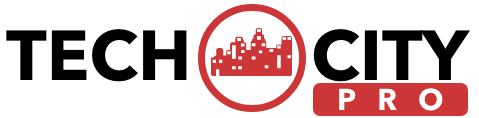


![How to Track a Scammer on WhatsApp [5 Easy Steps]](http://res.cloudinary.com/dycxivucc/image/upload/v1/general/track-scammers-on-whatsapp-150x150.jpeg)