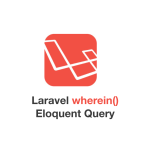Many households enjoy Netflix on different devices but not many know how to install Netflix on a Samsung refrigerator. This article is centered around teaching you how to be able to install Netflix on your Samsung fridge with a few easy steps with not much hassle.
I believe you know that Netflix is a subscription-based streaming platform for watching various types of movies, TV shows, documentaries, and many more. While in your kitchen, you can watch your favorite TV programs on Netflix using your Samsung fridge, without missing out on any while you prepare your dishes.
With no more than a few steps, you will be able to install Netflix on your fridge in no time, you have to read this article to the end to get the steps correct.
Let's dive into this.
What is the Samsung Smart Refrigerator?
Samsung Smart Refrigerator is another exclusive product from Samsung that gives you the smart ability to run other smart functionalities on it. Samsung Smart refrigerator lets you connect to the internet using WiFi to stream almost anything on the internet using a Samsung smart screen.
The Samsung in-built smart screen helps you navigate some smart apps that let you browse the internet like YouTube, Netflix, and many more. Make sure you check if your Samsung Smart Refrigerator supports direct access to smart apps before you can do the above-mentioned.
With Samsung Family Hub Refridgerator you can watch Netflix and other streaming apps on it directly.
Requirements to Install Netflix on Samsung Fridge
Before diving into the installation process, let's go through the requirements that must be met before installing Netflix on a Samsung fridge:
- You need a Samsung smart fridge with an internet connection or internet compatible.
- A Netflix subscription or account is required too.
- A stable Wi-Fi network in your home is needed to connect to the refrigerator.
- Basic knowledge of navigating through the smart features of your Samsung fridge you can check the refrigerator manual.
Connect to Wi-Fi for Internet Access
The first step is to ensure that your Samsung fridge is connected to the internet. But before this, make sure you have read the requirements so you don't encounter any form of challenges due to compatibility.
- Navigate the home screen of your fridge, and navigate to the "Settings" menu to access the array of settings for the fridge.
- Select "Network" or "Wi-Fi" and choose your home network or your private network from the list.
- Make sure you have your Wi-Fi password when you are prompted to input it.
- You need to wait for your refrigerator to establish a connection with the network for internet access.
You can install Netflix on a Samsung Fridge using various methods, these methods may vary because of the model of the Samsung Fridge you are using. Let's list out the methods.
Installing Netflix on a Samsung Fridge

Once your fridge is connected to the internet, it's best to install Netflix through the Smart View app because it's the only preferrable option available to make sure we have a seamless experience while doing the installation.
The Smart View app has the ability to wirelessly mirror a TV, phone screen, or tablet into your Samsung Fridge display screen. There are a few extra things you should do before we delve into the proper use of the app as it plays an important role in this installation process.
Samsung Family Hub Supports the Listed Below:
| Family Hub-Supported Devices | |
| Samsung Smart TV | 2011 LED D70002011 PDP D80002012 PDP E80002012 ES75002013 LED F45002013 PDP F55002014 H4500, H55002015 J4500, J55002016 K4300, K5300 |
| Android | Android 4.1 and above |
Setting up Samsung Fridge For Installation
- First, turn on your Samsung smart fridge. This is the most important because the main solution is to be able to install Netflix on it.
- Before moving further, make sure to check if the model of your refrigerator supports Family Hub. You can check the manual or visit this link to see if your fridge supports it.
- Pick up your phone go to Playstore or Appstore search "Smart View" download and launch it on the device you want to mirror from and to.
How to Use the Samsung Smart View App for Installation
Before you can use the Smart View app with your Samsung Family Hub Fridge, you need to connect it to the same network. That is, both the fridge and app should be connected to the same WiFi for you to be able to achieve the next phase of the installation.
Make sure you are signed in to the Smart View app and Samsung Family Hub fridge with your Samsung account.
1. Mirror Your Mobile Phone to a Samsung Refrigerator
These steps would help you install Netflix on your Samsung fridge by mirroring your smartphone to your Samsung fridge using the Smart View app.
- Navigate to the Smart View app on your Samsung fridge.
- Launch the Smart View app on your phone too.
- Once the app launches, select "Refrigerator" when the app loads the list of devices to select.
- Read through the information on how to cast through the Smart View app.
- Click "Start Now"
- Also read on how to change the aspect ratio on your Smart View app.
- Click on "Change to fill screen" on the connected device.
- Swipe on the smart display on the fridge to be able to see the apps on your phone.
- Select the Netflix app.
- Select or search for your favorite show and start streaming
Now that you have been able to install Netflix on your Samsung Family Hub fridge using the Smart View app, you can go all day watching while cooking or preparing dishes without missing your favorite show.
2. Using the Smart View app from Smart Things
With an Android device running Android OS 7.0, you can access the smart view app through the Smart Things app on your refrigerator. Follow these steps to install Netflix on your fridge using the Smart View app from Smart Things.
- Open the Smart Things app from your mobile phone.
- Click on the plus "+" button add device
- Scan nearby devices or probably use a QR Code depending on your preference.
- Select the "Family Hub" fridge.
- A PIN would appear on the fridge, enter the same PIN on the mobile app.
- Click the Smart View app.
- Now select or choose your favorite show then immediately Netflix would be mirrored to the fridge display
Our Final Thought
Recent Samsung smartphones come with Smart Things by default. But if your device does support Smart Things, then you can opt-in for the Smart View tutorial to be able to install Netflix on your Samsung fridge.
Smart View does remember your previous login session, so you don't have to repeat the steps before mirroring Netflix on your Samsung fridge.
Frequently Asked Questions (FAQs)
Why is my WiFi not connecting to my Samsung Fridge?
Major causes may be because of low internet data or outdated system software on your Samsung Fridge.
What do I do when my Smart View or Smart Things app fails to mirror my Samsung Fridge?
Restart your Samsung Fridge and also check if your Smart View or Smart Things app needs to be updated.
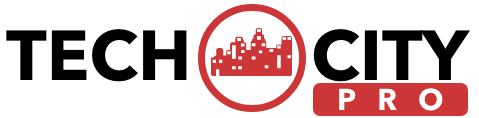



![How to Track a Scammer on WhatsApp [5 Easy Steps]](http://res.cloudinary.com/dycxivucc/image/upload/v1/general/track-scammers-on-whatsapp-150x150.jpeg)



![How to Create Channel in Whatsapp [New Feature 2023]](http://res.cloudinary.com/dycxivucc/image/upload/v1/general/create-channel-on-whatsapp-150x150.png)
![Separate Number From String in Javascript [Full Guide]](http://res.cloudinary.com/dycxivucc/image/upload/v1/general/remove-string-from-number-in-javascript-150x150.png)