Businesses cannot afford to skip a beat in this era of escalating customer demands, increased competition, and teams distributed around the world. Projects must run well and deadlines must be reached.
However, with remote staff located halfway around the world, it is easier than ever for productivity to suffer. When this happens, performance suffers and the company's reputation suffers. This is where project management software such as Asana comes in. Asana is a prominent project management and collaboration application used by organizations such as Pinterest, Uber, and Airbnb. It has a lot of amazing features and is ideal for teams of any size.
However, your first encounter with Asana can be intimidating. As powerful as it is, it can also be difficult to use for someone who is using the software for the first time. In this Asana step-by-step guide for beginners, we'll show you how to use Asana like an expert.
Read this Asana guide to learn about some of the best features of Asana and how to use them effectively.
What is Asana?
Asana is a cloud-based work management software that allows you to interact with a team from any device and streamline productivity. It is a unique task-oriented, collaborative platform that helps managers organize, allocate, track, and execute projects with their team members on time.It is appropriate for small to medium-sized traditional and agile enterprises, as well as on-site and remote teams.
- Asana allows third-party apps and software to be integrated, making it a favorite among team leaders.
- It allows you to invite others to a workspace where everyone on the team can see their assignments and upcoming projects.
- They work together as a team to complete the tasks.
- Asana's user interface is flexible. It is a secure platform for storing your company's information about projects, clients, and workers.
Though Asana has been around for a while and has gained widespread appeal for a variety of reasons, its user interface might be a little intimidating for first-time users.
This Asana tutorial simplifies and breaks down the essential stages so you can get the most out of the platform.
How to Use Asana Effectively: Top Tips for Project Management Success
To help you get the most out of Asana, we've produced a list of the top Asana power user tips. Let's get this party started.
1. Project Organization
One of the most important things you can do using Asana is to set explicit project goals. This entails breaking down your project into smaller tasks, generating subtasks, and organizing them in logical ways.
Use Tags to Categorize Tasks
Tags are a way to organize tasks in Asana and make them easier to find using the search tool. Select a task, then click the ellipses icon in the top-right corner and select “add tags.”
You can also use the keyboard shortcut "tab + T" to create a new tag or pick an existing one.
Utilize Asana’s Board View
Each task is represented as a card on the board view, which visualizes project progress. To go to board view, select the "board" option to the right of your project's name. The tasks can then be dragged and dropped across columns to adjust their status.
The board view, often known as the Kanban view, is excellent for projects that include numerous phases and tasks that move at different speeds.
To browse your workflows, you can also use the kanban board. To show the progress of each phase, for example, if you're working on product features, you may establish columns for "planning," "development," "testing," and “launch.”
Browse and Use Templates
Asana templates are pre-built project models that may be used as a starting point for new Asana projects. They save you time and provide you with the necessary tools from the start.
To access templates, navigate to the "+" button in the menu bar on the left side of your screen and select “Use a template.”
Browse the many template areas or use keywords to find a specific template. When you've found a template you like, select "use template."
Name your new project, choose a privacy level, and then click "Create project." You can even make one of your projects into your custom template.
2. Optimizing the Asana Dashboard
Your dashboard provides you with all of the information you need at a glance. To personalize your dashboard, click the "+ add chart" icon in the top-left corner and choose a chart style.
Making Use of the Calendar View
Your tasks and deadlines are displayed in a calendar format in the calendar view. This view is very useful if your workflow involves a lot of deadlines.
To access the calendar view, go to the top of your dashboard and click the "calendar" tab. You can then filter your tasks by project, assignee, or tag. In Asana's basic plan, only the calendar view is available; the timeline view is available in the Premium plan and higher.
Utilize the Search Function
To find certain tasks, projects, or teammates, use Asana's search and filter features. The search bar is located at the top of your dashboard and can be accessed by pressing Ctrl+K.
Dashboard
The dashboard, which displays the status of each job as well as a bird's-eye perspective of the entire project, can be used to track the progress of any project. This viewpoint is beneficial for project managers or team leaders who must handle several projects.
For example, based on status, you can show upcoming tasks or task completion. Though only available on paid plans, it is completely configurable.
Leveraging Integration
Integrations link your Asana account to other apps and tools. You can use them to get some Asana features that aren't available in the free plan. You can, for example, connect Asana to Slack to receive notifications when tasks are updated or to Trello to sync tasks between the two platforms. There are numerous Asana connectors available; investigate which ones would be most beneficial to your team.
Use Sections
On your dashboard, you may arrange relevant tasks together using custom fields for specific projects or teams. On the upper left of your screen, above the "+ add task" button, select "add section." After you've built your sections, you can organize everything by dragging and dropping tasks between them in the board view.
3. Communicating in Asana
Asana is the greatest project management software for collaboration, especially while working on numerous projects at the same time. Let's take a look at the various ways you may utilize Asana to communicate productively.
Recruiting New Team Members
You can add team members to your project and assign tasks to them by tagging them in comments. Click on "+ invite people" in the "my workspace" part of the left menu bar, or on the "share" icon in the top-right corner of the individual project. You can also invite your teammate directly by assigning tasks to their email address. Using Asana Conversations You can send direct messages to one or more team members from the inbox on the left menu bar, or you can utilize the "messages" option in your projects.
Status Updates
Asana project status updates can be used to offer information on specific tasks, milestones, or the project as a whole. You get to choose the name tags and colors. You can, for example, use green, yellow, and red hues to indicate if your project is on track, at risk, or off track.
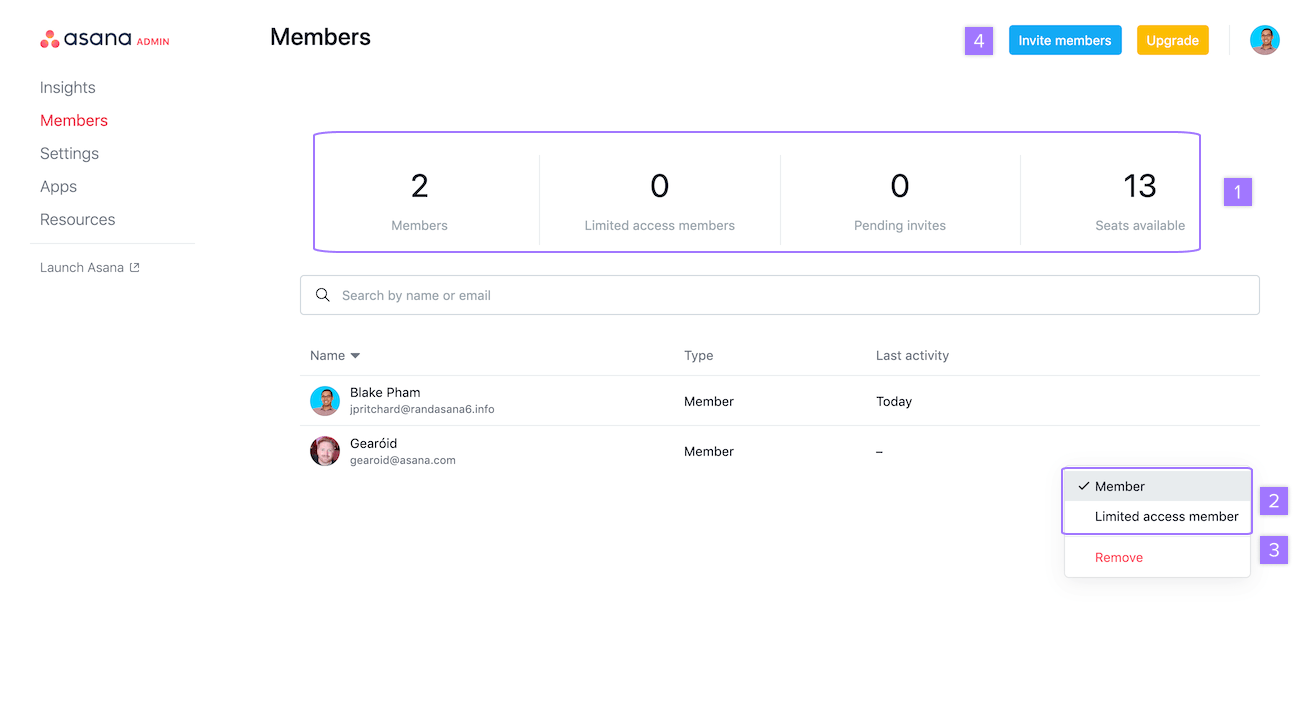
Mentions in Asana
You can mention team members in any group message, description, or comments box by typing "@" followed by their name; the person you mention will receive a notification and will also become a collaborator on the task.
Email Notifications
You can configure email notifications to receive notifications about activity updates, mentions, and communications. When a job is given to you, if you are referenced in a comment, or when the status of a task is updated, you will receive an email notification.
To enable email notifications, go to the top-right corner and click on your profile symbol. Navigate to the "notifications" tab by clicking "my settings..." Choose the email address where you wish to receive notifications and the behaviors that should trigger emails.
Automate Tasks
Rules in Asana are accessible on the Premium, Business, and Enterprise accounts and allow you to automate your workflow process by automating some easy and repetitive processes. Asana rules are based on triggers and conditions that cause an action to be taken.
Making Use of Advanced Search
The Asana search area allows you to discover what you're looking for, but if you have numerous instances of similar phrases or completed tasks, it may be more difficult to browse. This is when the advanced search function comes into play. With the use of particular filters and phrases, Asana's advanced search feature may help you locate exactly what you're looking for. If you're looking across numerous subtasks or projects, this can save you a lot of time.
Conclusion
Asana is one of the most effective project management software alternatives on the market. It can boost team efficiency by automating operations and providing more detailed information. You can use Asana to its greatest capacity by following the advice we've provided. What did you think of our advanced how to use Asana guide? Please share in the comments whatever tips and tricks you find most useful, and thank you for reading.
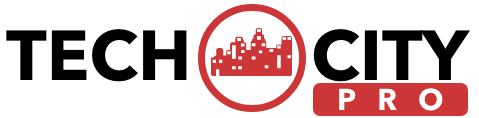
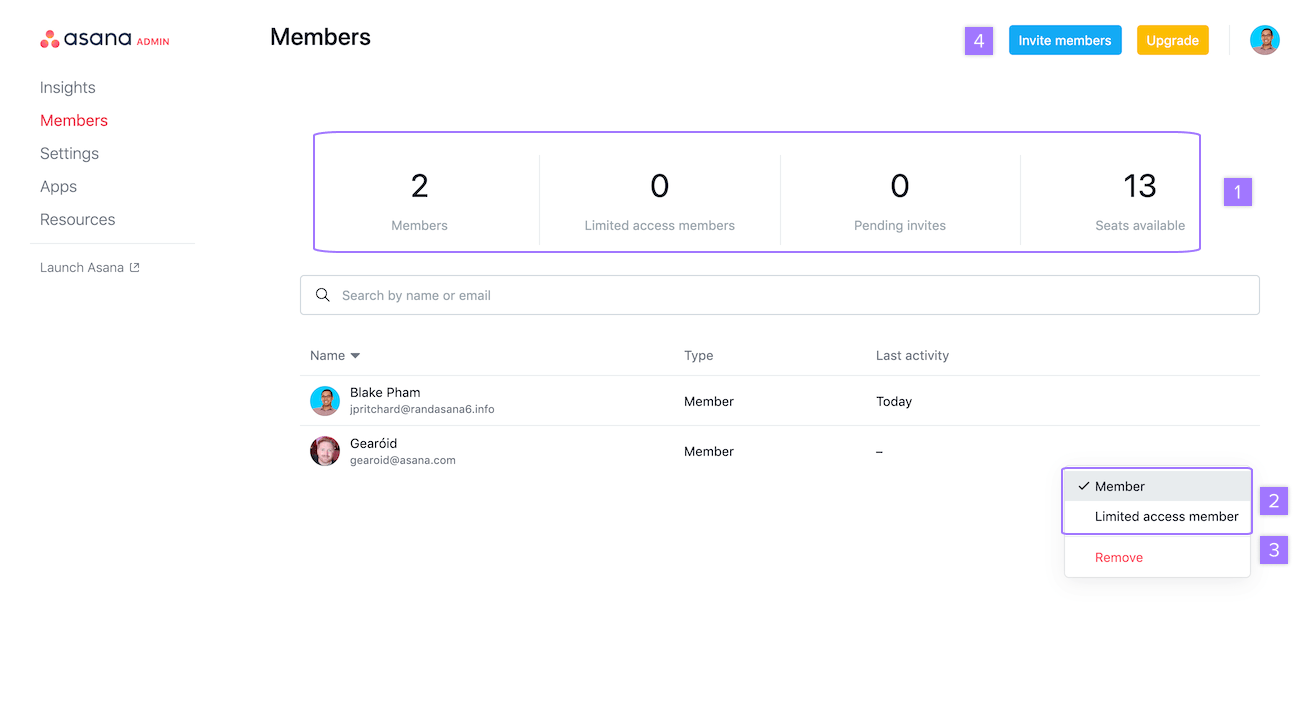


![How to Track a Scammer on WhatsApp [5 Easy Steps]](http://res.cloudinary.com/dycxivucc/image/upload/v1/general/track-scammers-on-whatsapp-150x150.jpeg)




![How to Create Channel in Whatsapp [New Feature 2023]](http://res.cloudinary.com/dycxivucc/image/upload/v1/general/create-channel-on-whatsapp-150x150.png)
![Separate Number From String in Javascript [Full Guide]](http://res.cloudinary.com/dycxivucc/image/upload/v1/general/remove-string-from-number-in-javascript-150x150.png)
