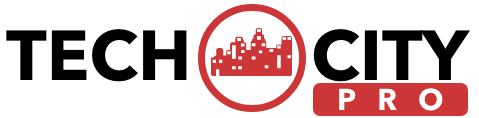How to Use Asana Effectively - Step By Step Guide For Beginners
Learn how to use Asana to successfully manage business and personal assignments. Our thorough guide covers everything from task creation to team collaboration.
Suggested:
Chrome Extensions are online, web-based tool designed to make the use of the Internet and related platforms easier. As a developer, there are some Chrome extensions that have been designed to “lighten” the load and boost your productivity. Find out more about those in this article.
Table of contents [Show]
As a web developer, you make endless researches online to find the right information – and even codes and resources.
However, you might end up losing more information, due to your inability to coordinate the tabs on Google Chrome. That is the reason why you need the Session Buddy tool.
Here are some of the benefits:
What do you do after completing a web project? Test if of course! The BrowserStack extension is what you need to deploy and ascertain the compatibility of websites across different Operating Systems (OS).
The benefits include:
Websites are continually vulnerable to attacks of all kinds. With the right tool, you can detect these threats and handle them appropriately. That is the reason for the development and deployment of the Ghostery Google Chrome extension on the Chrome Web Store. The primary function is to detect different kinds of embedded snippets on a website. These include trackers and pixels.
This is one of the best Chrome extensions for developer, because it makes the task of identifying properties easier. The CSS Viewer extension works by evaluating and auditing the CSS properties and styles on a website.
Other features include:
Why rack your brain trying to figure out the software or underlying technology used to build a website – when you could have identified that with the help of a Chrome extension? The name of the tool is Wappalyzer and here’s how it works:
This is your go-to Google Chrome extension for picking colors out of websites. You will find this helpful, due to the ability to extract colors from any object on the page.
You will find this as a major boost to your website development career, because it helps you model the existing (brand) colors – especially, if you are looking to upgrade the look and feel of an existing brand’s suite.
ColoZilla also has these features:
If you’ve used platforms like Trello, you will appreciate the simplicity that ClickUp brings to the online project management and collaboration. It is an excellent Chrome extension for project managers and team members to seamlessly plan, manage and collaborate on projects from one interface.
The features include:
What could be a better Google Chrome extension for a developer than the one that bears the same name as the profession? We introduce to you, the Web Developer extension.
The function is much more than enabling website development. You can also use it to debug a website, as well as analyze the properties.
With the Web Developer extension, website developers now have the opportunity to perform different actions, such as reloading images, finding broken images and displaying the dimensions of such images.
You will also find it useful in these ways:
When testing a website, you don’t just focus on how fast it loads and the interactive design across different devices and platforms. You will also check how the texts are aligned.
There may not be enough time to write new texts and you may not even need such. This is why the standard of using Lorem Ipsum texts suffices.
The Lorem Ipsum Generator is one of the most effective for this purpose. You will use it to create default texts for a new website or specific webpages, under prototype.
Besides writing the texts, the extension also allows you to set the character or word count (the limit to how much characters or words used), as well as the organization of the texts into different formats, such as:
Using a Google Chrome extension helps to make the job of website development easier. With just a few clicks of the mouse, you will have any of these tools installed. They are also pretty easy to use; saving you the time and stress of going through a strenuous learning curve.
If you need more tools like the ones mentioned in this article, simply head over to the Google Web Store and search for the respective categories, depending on your needs.
Ezekiel Oladuti has established himself as a highly skilled and innovative professional in the field of software development. He's a lover of writing Laravel codes and a good problem solver.
Learn how to use Asana to successfully manage business and personal assignments. Our thorough guide covers everything from task creation to team collaboration.
Memome is the ultimate anonymous platform for sending free anonymous messages, secure communication, and hosting polls for free without fear of judgment. Say goodbye to traditional messaging apps that require your personal information or charge hefty fees. With MemoMe, your privacy is a top priority and are committed to making anonymous communication both easy and secure.
VoiceGPT is the newest voice AI assistant to hit the market. This revolutionary technology is poised to revolutionize how we interact with machines. From providing quick and easy access to information to helping with tasks such as scheduling and reminders, VoiceGPT is a must-have for anyone looking to maximize their productivity.