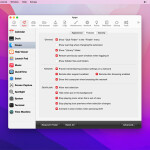We'll walk through the steps of setting up reCAPTCHA, adding it to your application, and testing it out. Finally, we'll discuss the benefits of using reCAPTCHA and best practices for keeping your application secure.
What is Google reCaptcha?
Google reCAPTCHA is a security tool that uses advanced technology to determine whether a user is human or a malicious bot. It presents users with a challenge, such as identifying objects in images or solving puzzles, and analyzes their responses to determine their authenticity. By implementing recaptcha in your Laravel application, you can prevent automated attacks and ensure that only legitimate users have access to your website or services. It's an essential tool for protecting your application from spam, fraud, and other malicious activities.
Benefits of using Google reCaptcha in Laravel
Using Google reCAPTCHA in your Laravel application brings numerous benefits. Firstly, it adds an extra layer of security by effectively distinguishing between human users and malicious bots. This helps prevent spam, fraud, and other harmful activities. Secondly, it enhances user experience by eliminating the need for complicated and time-consuming security measures. By integrating Google reCAPTCHA seamlessly into your Laravel application, you can ensure that your users have a smooth and secure browsing experience. Finally, implementing Google reCAPTCHA demonstrates your commitment to protecting user data and maintaining a safe online environment.
Getting started with Google reCaptcha in Laravel
Google reCAPTCHA is an essential security tool for your Laravel application. Getting started is easy – you'll just need to obtain an API key from Google and configure it in your Laravel project. Once you have your API key, you can start implementing reCAPTCHA in your forms to protect against bots and spam. In this section, we'll guide you through the steps to get started with Google reCAPTCHA in Laravel, ensuring your application stays safe and secure. Let's dive in!
Implementing Google reCaptcha in Laravel Registration Form
To implement Google reCaptcha in your Laravel registration form, you'll need to start by installing the reCaptcha package in your Laravel project. Here's how:
- Open your terminal and navigate to your Laravel project directory.
- Run the following command to install the reCaptcha package:
```composer require google/recaptcha```
- Once the installation is complete, open the `.env` file in your Laravel project and add your reCaptcha API key and secret key. These can be obtained by creating a reCaptcha API account on the Google reCaptcha website.
- Next, open the registration form view file (`resources/views/auth/register.blade.php` by default) and add the following code snippet to include the reCaptcha widget:
<div data-sitekey="{{ env('RECAPTCHA_SITE_KEY') }}"></div>
- Finally, in your Laravel controller that handles the registration form, you'll need to add validation for the reCaptcha response. Here's an example code snippet:
$validatedData = $request->validate([// your other validation rules here'g-recaptcha-response' => ‘required recaptcha’]);
That's it! With these steps, you've successfully implemented Google reCaptcha in your Laravel registration form, adding an extra layer of security to protect against spam and bots.
Validating Google reCaptcha Response in Laravel
To ensure the effectiveness of Google reCAPTCHA in your Laravel application, it is crucial to validate the reCAPTCHA response. This can be done by checking the response sent by the reCAPTCHA widget in your Laravel controller. Here's an example of how to validate the reCAPTCHA response in Laravel:
$token = $request->input('g-recaptcha-response');$response = Http::asForm()->post('https://www.google.com/recaptcha/api/siteverify', ['secret' => 'your_secret_key','response' => $token,if ($response->json()['success']) {// Valid reCAPTCHA response// Proceed with form submission or other actions} else {// Invalid reCAPTCHA response// Show error message to the user or take appropriate action}]);
By validating the reCAPTCHA response, you can ensure that only genuine users are able to interact with your application, providing an extra layer of security against malicious activities.
Adding Custom Error Messages for Google reCaptcha Validation Errors
Custom error messages for Google reCaptcha validation errors can provide a better user experience and help users understand why their form submission was unsuccessful. In Laravel, you can easily add custom error messages for reCaptcha validation errors by modifying your validation rules. For example, you can use the "messages" method to specify a custom error message for the reCaptcha validation rule. Here's an example code snippet:
$validatedData = $request->validate([// your other validation rules here'g-recaptcha-response' => 'required recaptcha','g-recaptcha-response.required' => 'Please complete the reCaptcha challenge.','g-recaptcha-response.recaptcha' => 'Failed to verify reCaptcha. Please try again.',]);
By customizing the error messages, you can provide clear instructions to users and help them resolve any reCaptcha validation issues they may encounter.
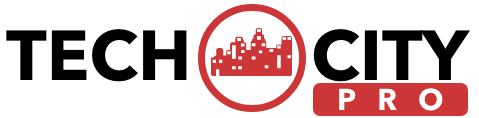


![How to Track a Scammer on WhatsApp [5 Easy Steps]](http://res.cloudinary.com/dycxivucc/image/upload/v1/general/track-scammers-on-whatsapp-150x150.jpeg)