The Importance of Commenting Your Code
As a web developer, you may be well aware of the importance of writing clean and organized code. However, one aspect that is often overlooked is commenting your code. Commenting your code is crucial for a number of reasons.
First and foremost, comments serve as a form of documentation. They allow you to explain the purpose and functionality of your code, making it easier for other developers (or even yourself) to understand and maintain the codebase. This is especially true when it comes to multiple lines of code.
When you have a complex algorithm or a lengthy section of code, commenting multiple lines can provide valuable insights into your thought process and help others follow your logic. It allows you to break down the code into smaller, more manageable parts, making it easier to troubleshoot and debug if necessary.
Different Ways to Comment Code in VS Code
When it comes to commenting your code in VS Code, there are several ways to achieve the desired result. Here, we will explore the different methods available, giving you the flexibility to choose the one that best fits your workflow.
One of the simplest ways to comment single lines of code is by using the "//" notation. To comment a single line, simply place "//" at the beginning of the line. This tells the editor to ignore that line when running the code.
But what about commenting multiple lines of code? Thankfully, VS Code provides built-in functionality for commenting multiple lines. To do this, you can use the block comment feature by highlighting the lines of code you want to comment and then pressing the shortcut key combination "Ctrl" + "/". This will automatically add the appropriate comment characters (e.g., "//" or "/* */") to the selected lines, commenting them out.
How to Comment Single Lines of Code in VS Code
To comment a single line of code in VS Code, follow these simple steps:
- Open your VS Code editor and navigate to the line of code you want to comment.
- Place your cursor at the beginning of the line.
- Type "//" (without the quotes) followed by a space.
- Press the Enter key to move to the next line.
By using the "//" notation, you are indicating to the editor that this line should be ignored when running the code. This is a common and widely recognized way of commenting single lines in many programming languages.
Here's an example:
// This is a commented line of codevar x = 10; // This line assigns the value 10 to the variable xAs you can see, the "//" notation is used to comment out individual lines and provide explanatory text for the code.

Commenting single lines of code in VS Code is a simple and effective way to add documentation and improve code readability. It allows you to provide context and explanations for specific lines of code, making it easier for you and other developers to understand and maintain the codebase. So don't forget to comment your code as you write it!
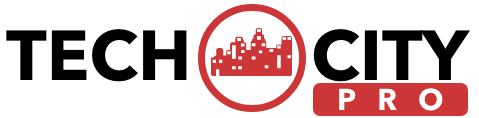



![How to Track a Scammer on WhatsApp [5 Easy Steps]](http://res.cloudinary.com/dycxivucc/image/upload/v1/general/track-scammers-on-whatsapp-150x150.jpeg)



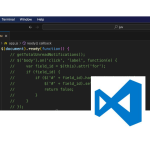

![How to Create Channel in Whatsapp [New Feature 2023]](http://res.cloudinary.com/dycxivucc/image/upload/v1/general/create-channel-on-whatsapp-150x150.png)